Introduction: Fire Alpaca is a royalty free, cross platform graphics editing program. One can import images and edit them or create just about whatever they can think of from scratch. Fire Alpaca supports the future learning trend of a creative learning space that integrates technology into classrooms to encourage collaboration and active learning (Horizon Report, 2016). Students can creatively represent ideas, theories, or personal interpretations. They can create of modify images for PowerPoint or other presentations. More than just art, Fire Alpaca can be used to create content for any subject area. Students are aren’t forced to be good artists or work individually. Any project can be modified for groups or to incorporate preexisting images. The three sections below cover how Fire Alpaca fits with UDL principles, some classroom applications, and a SWOT analysis based on my experience using the tool to create and adapt graphics and encourage creative expression.
UDL Principles: Fits UDL principles in all three main frameworks. Action and expression is Fire Alpaca greatest strength because it’s a powerful tool for creating infographics, drawing comics, or other variable, creative submissions.
Representation: Alpaca involves representation through its powerful visual creation tools. Learners can create story maps or graphics that can be posted, printed, put on a website or delivered by a variety of means. Hand drawings can become digital art. Students don’t have to be a great artist as they can use their creations for communication of ideas. Variable forms of identification by elaborating on existing graphics and images. Incorporating created images into websites or charts. Outside of art, students can draw on problem sheets, import supporting images to existing assignments, and do other openly creative ways to show comprehension.
Action and Expression: Fire Alpaca allows for a variety of response options and can work in conjunction with multimedia and web design. Pictures and other image files can be manipulated to express higher-ordered understanding and expression. Fire Alpaca can be used for creative assessments and responses to student work. It can also open options for teacher to student feedback. Instructors can stimulate executive functions through pre-built strategy maps or flexible assignments that can be completed using Fire Alpaca in conjunction with other tools. Open Sand Box Style. Students can create step by step tutorials, collages, cartoon strips, or storybooks.
Engagement: Alpaca can also fit engagement by allowing students to draw, edit, or review each other’s work. Projects can be grouped to stimulate interest where there is freedom to create drawings or images for peer or instructor analysis. Content creation can be self-directed to drive interest through visual challenges that meet learning outcomes. Creations can represent diverse student backgrounds or personal influences to drive engagement at a personal or group level. Expression of culture and cooperative learning can be expressed through picture walks, artboards, and flexible forms of peer and instructor interaction. These interactions can be through the program with notes, images, color, or other forms of feedback that are then combined with other forms of multimedia, web, or video.
Classroom Applicaton: Allow students to pick a subject related image and create their own expression to represent the material. Students can create their works or find images online that represent their feelings, understanding, or analysis. Instructor or student guided learning can start with images or a blank canvas that’s then passed to a peer and modified with each person providing their take for a collage of ideas and interactions that aren’t subject dependent. A image of instructions can be modified to show understanding of each step. Students can put graffiti on an image or famous artwork, monument etc. with information about the event, artist, or time period. Write on maps, label geography, or place relevant pictures on their appropriate location. For science, students could put pictures of elements on the periodic table.
| Strengths | Weaknesses | Opportunities | Threats |
|---|---|---|---|
| Create digital paintings/drawings. Create layered graphics. Photo adjustment. Adjust pre-created images. Create images from scratch. Cross platform compatible. Low computer processing requirements. Large variety of brushes/tools. Simple to learn. Easier to use than adobe products. Free. Large support community. Flexible layout. User customization. Some 3D perspectives & capabilities. Export file friendly. | Limited capability. Limited 3D options. Limited filters. Community reliant for upgrades. Limited image rendering. Can’t create animations or Gif’s. Doesn’t support raw files. Limited photo support. Requires specific use guidelines. Requires training. Not intuitive. Not color blind friendly. | Diverse course assignments and rubrics. Multiple activities options for course design. Create infographics. Manipulate existing images and graphics. Assignments labeling maps or existing images. Creatively interpret famous pictures, images, and art. Group creative projects. Instructor led adaptation. Turning off/on layers in presentation graphics. | Limited support. Registration. Computer availability. IT concerns i.e. software security, vulnerabilities, updates, installation. |
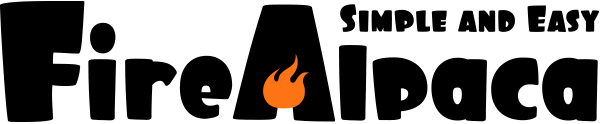
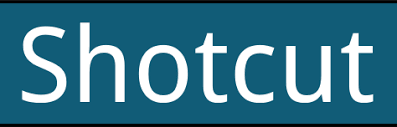
 Images courtesy of: www.shotcut.org. Shotcut is a trademark of Meltytech, LLC.
Images courtesy of: www.shotcut.org. Shotcut is a trademark of Meltytech, LLC.